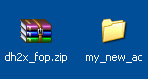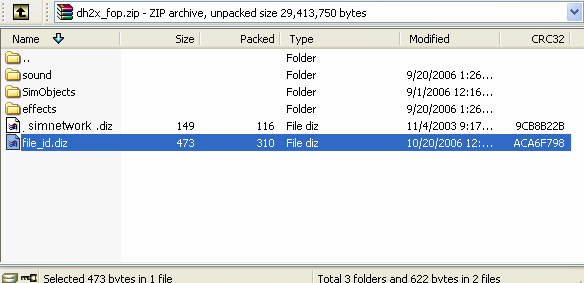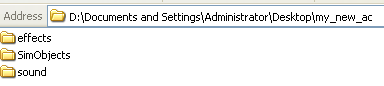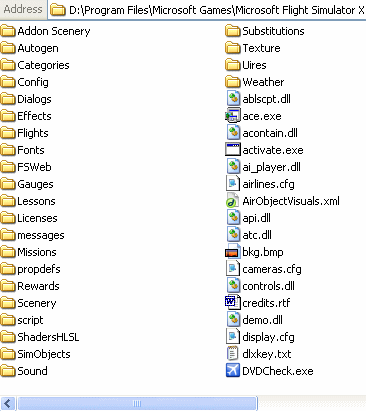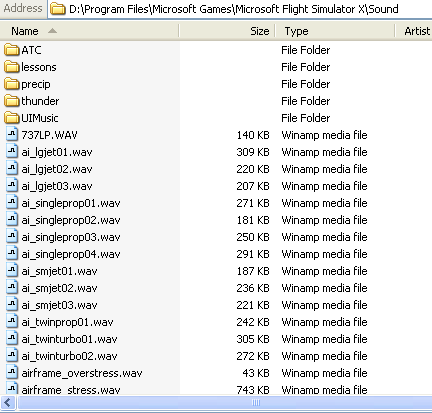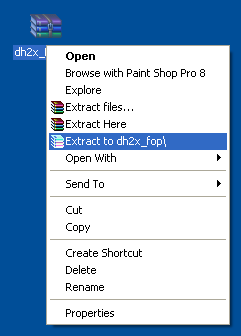 |
You will need an
unzip/rar utility to de-compress and install files from the net. There are
many to choose from so Google a unzip program for yourself.
This is a personal choice but remember to
either make a "work" directory such as "my_new_ac" or something to that
effect.* It will greatly improve the speed and accuracy of your
installation.
A file manager, such as Explorer(see image)which is part of Windows, is also necessary to move/copy files during this process. |