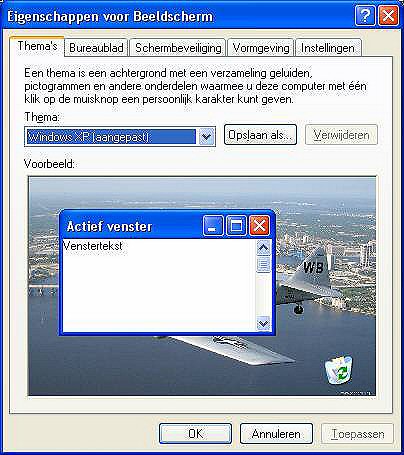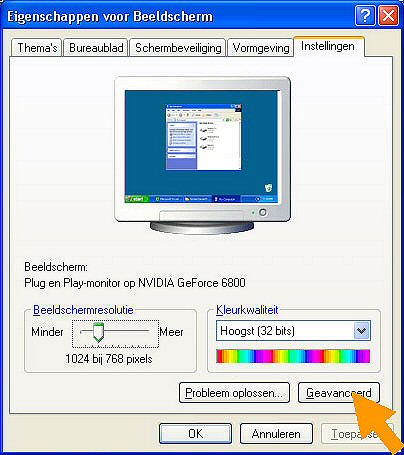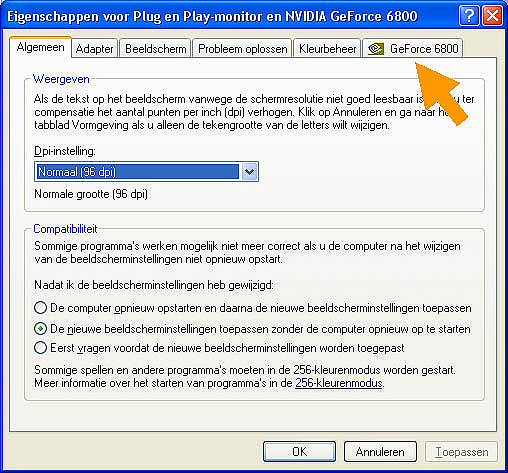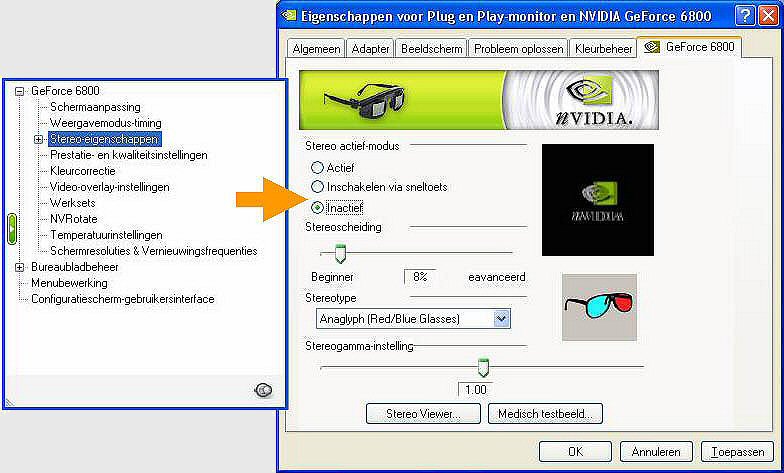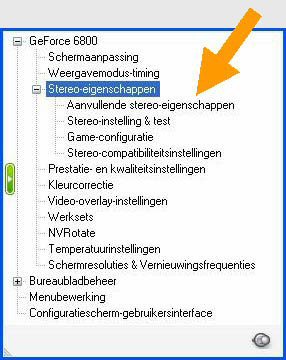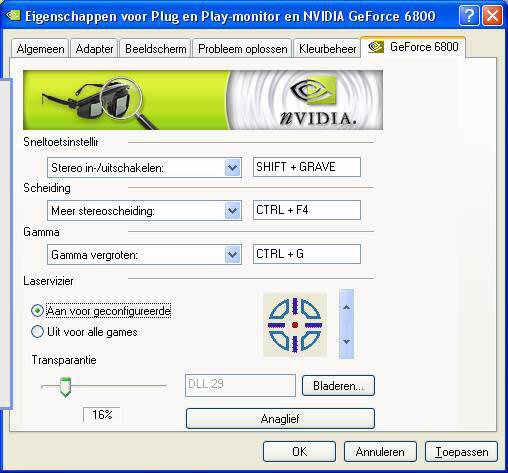VI will explain here how to
install the stereo drivers for Geforce video cards. I have no experience
with Radeon cards, maybe someone else can try this and tell us all. They
will probably have a similar kind of stereo possibility.
First of course, you need a pair of red-blue glasses. Find yourself a
cardboard version first. I found them available on the internet at the
site of the Dutch Mars Society. No doubt, the American Mars Society exists
too. But probably there are more places where you can buy one. Just in
case you cannot find a seller in your country, I here provide the web
adress of the Dutch Mars Society where they sell several types of red-blue
glasses:
http://www.marssociety.nl/3dbrillen.php
I am sorry, the language is Dutch indeed.
Another company call Eyecessories has recently started selling red-blue
glasses specfically for flightsim use. You can find out about these here.
Once you are the proud owner of a pair of red-blue glasses, let's start
downloading the stereo drivers for Geforce videocards at
http://www.nvidia.com/object/3dstereo_91.31.html
If your version of the normal Geforce driver has a lower version number
than the version of the stereo driver, update your normal Geforce driver
too. You can find the latest drivers at
http://www.nvidia.com/content/drivers/drivers.asp
On my PC it works fine with the newest driver versions of both. Only if
the version number of the normal Geforce driver is the same or higher than
the version number of the stereo driver file will it work.
If you needed an updated normal Geforce driver, install this one first.
Then install the stereo drivers.
If you have installed everything correctly you can follow the next - I
think rather simple - instructions. The most important thing you should
know is that even after you installed the stereo drivers, you first have
to switch it on. It is switched off by default.
Therefore right click your desktop and choose Properties. You get a screen
that looks like this.
Next choose the tab Settings
(Instellingen), the most right tab.
Then click at the Advanced button (here
Geavanceerd). If I do that I get the next screen:
Where you choose the - probably most
right - tab that displays your type of video card.
If the foldout screen on the left is not
visible, click on the green button next to the sliderbar Stereo-separation
(here Stereoscheiding)
Now first activate the stereo drivers. I
choose the, in my opinion, most practical option of switching the stereo
drivers on and off by using a key combination, the middle option.
Next reduce the amount of stereo
separation to about 8%, this is a good amount of separation to start with.
You can always change this later.
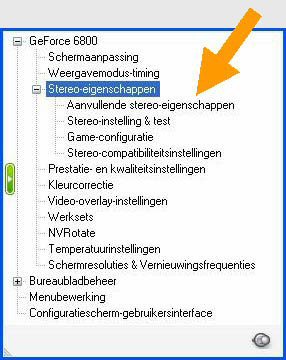
Third, set the stereo type to Anaglyph
(red-blue glasses).
Now in the foldout screen left of the
mainscreen, click on the + before Stereo Properties. The sub options for
stereo settings are reachable now.
The only part to change now and then is
the first sub choice, extra or more stereo properties (here Aanvullende
Stereo-eigenschappen).
Here you can change the key combinations
used to adapt the stereo separation while you're in a game, and with which
you switch the stereo effect on and off.
By default the on/off key-combination is
set at CTRL + T.
Take a look at the key combinations so
you know how to switch the stereo effect on and off and how you adapt the
stereo settings. I would suggest you only change them if there is a
conflict with the key combinations you use in your favorite 3D game.
In the screen shot below you see my
chosen key-combination for switching on and off, not the default one.
And finally here is the moment you can
start Flight Simulator. After you choose your flight and are in the actual
flying screen, hit the key combination to start the stereo effect. If you
did everything OK, you will see a transparant red-blue 'echo' of the
normal screen as an overlay over what you would normally see.
Now put on your glasses (the red-blue
ones I mean, eventually in combination with your normal glasses) and enjoy
the breathtaking 3D view that your eyes think they see.
Don't tell your eyes it's all fake. Just
move your throttle to max and fly your now a little more realistic
simulation. |